This post is an excerpt from Online Marketing with Facebook & Video, part of the How To Marketing Online series
Facebook has over 1.1 billion active users and continues to grow every single day. Due to it's huge captive audience uploading your video to Facebook is can be one of the fastest and easiest ways to increase your exposure to your potential audience. There are also additional benefits to uploading your video to Facebook like the ease of sharing and the ability to embed your video on other websites, like your organization's website.
Below is a step-by-step guide designed to help you with online marketing with Facebook & your video.
1. Go To Your Facebook Fan Page
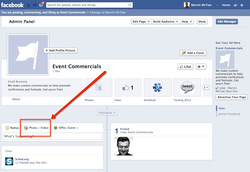
Make sure you are logged in as an administrator to your Facebook Fan page and select the "Choose Photo/Video" link from the new post area.
2. Choose Upload Photo/Video
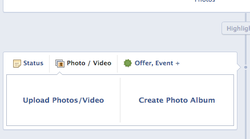
Select "Upload Photos / Video". This is located on the left hand side in the current version of Facebook Fan pages.
3. Choose Your Desired Video
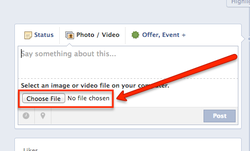
Follow the on screen instructions and choose your desired video file to upload. Please note, that while Facebook supports most video file formats, you will have the best luck with MP4 file format.
4. Include A Message & Call To Action
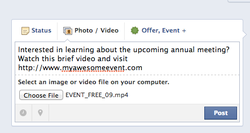
Include language to encourage your fans to watch your video. Be sure to include a call to action with a link to your website (to encourage registration or ticket purchases online) and/or encourage your fans to like your video. This social sharing will help increase your audience exposure. Below is sample language you can use for your video posts:
Example
Interested in learning about the upcoming [EVENT_NAME]? Watch this brief video and visit [http://www.YOUR_WEBSITE.com] for more info!
Example
Interested in learning about the upcoming [EVENT_NAME]? Watch this brief video and visit [http://www.YOUR_WEBSITE.com] for more info!
5. Review Your Post
There's nothing worse than sending out a post to all your Facebook Fans that is riddled with errors. Be sure to make sure you've:
- Selected the right video file, preferably in MP4 format
- Included a message with your video
- Corrected any spelling errors
- Included a call to action (e.g. Like this video, visit your website)
6. Post Your Video
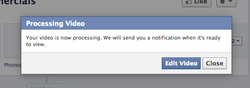
Choose "Post". This step will generally take a few minutes while your video is uploaded to Facebook. You will see a pop-up notification telling you that your video is being processed and that you will receive a notification when it is ready to view.
7. Select The Video From Your Notifications Center

You will receive a notification that your video uploaded and that you can further customize what your Fans see.
8. Visit The Dedicated Page For Your Video
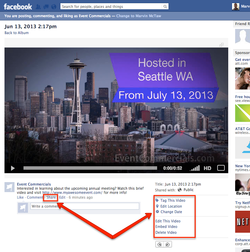
Be sure to visit the dedicated page for your new video post to make sure everything is OK. To further encourage sharing, click the "Share" button to share the video to your personal timeline, other groups, on your friends' timeline or in a private message
BONUS #1: Customize Your Video Page
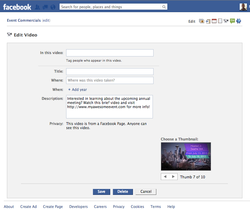
You can further customize and encourage interaction on your video by tagging users (e.g. Speakers) who may be included in your video. You can also update the title, location, year, description, and thumbnail for your video.
Bonus #2: Share Again...& Again
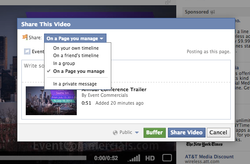
To increase the effectiveness of your online video in communicating your marketing message, you should share your video multiple times spaced out over a period of time. To share your video with your Facebook Fans, friends or others on Facebook choose the "Share" link below the video and post to your desired group. Don't forget to include a message and call to action (see step #4 above)
Read the rest of the article Online Marketing with Facebook & Video, part of the How To Marketing Online series to learn about tracking and advertising your videos
Tell Us In the Comments Below...
Do You Incorporate Facebook Into Your Marketing Strategy?
Do You Incorporate Facebook Into Your Marketing Strategy?
Let EventCommercials.com help you with you with your online marketing with video by using our free online commercial to help you promote your event!




