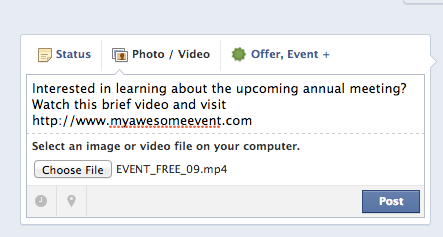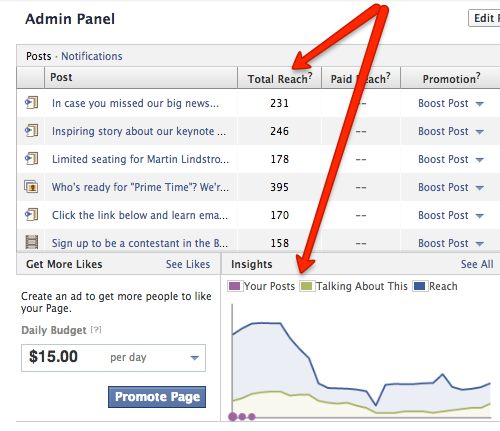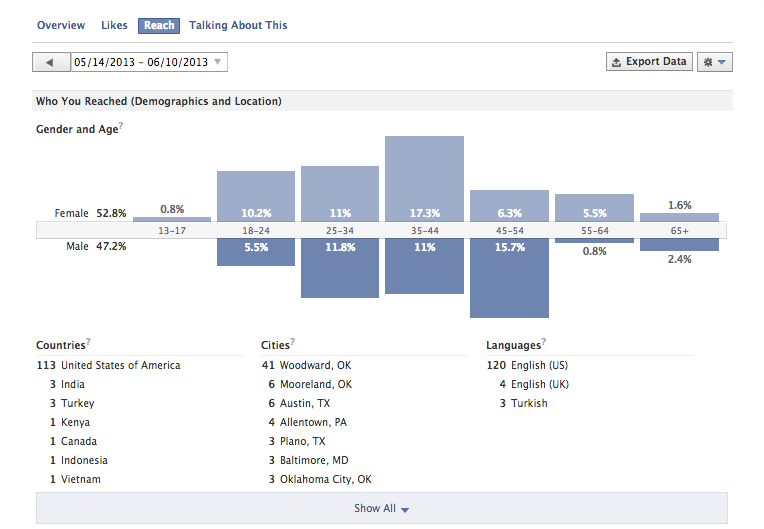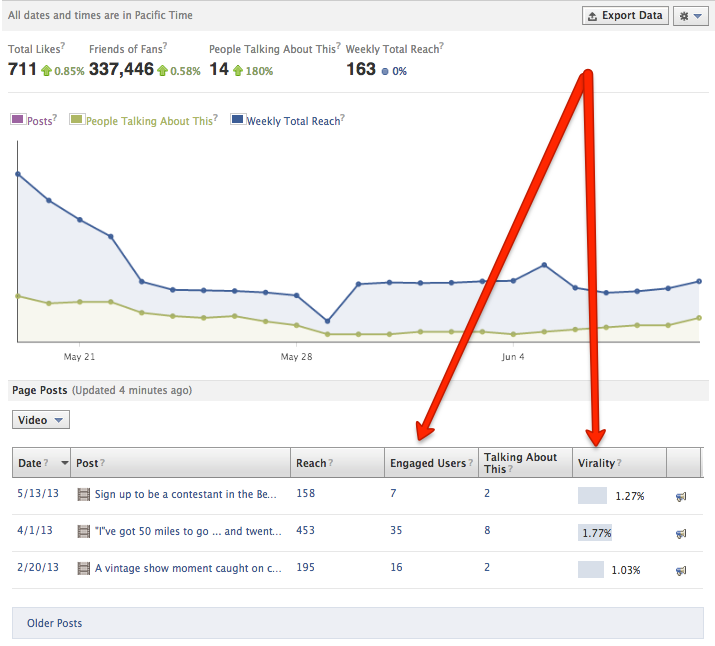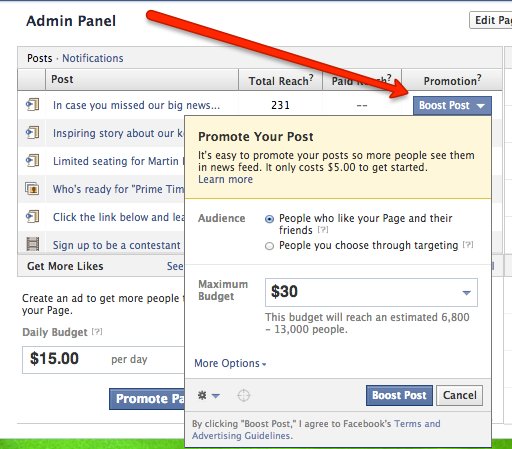Online Marketing With Video & Facebook
|
Facebook has over 1.1 billion active users and continues to grow every day. Due to it's huge, captive audience uploading your video to Facebook is can be one of the fastest and easiest ways to increase your exposure to your potential audience. There are also additional benefits to uploading your video to Facebook like the ease of sharing and the ability to embed your video on other websites, like your organization's website.
|
Posting Your Video
Below is a step-by-step guide designed to help you with online marketing with Facebook & your video.
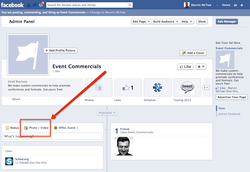
Go To Your Facebook Fan Page
Make sure you are logged in as an administrator to your Facebook Fan page and select the "Choose Photo/Video" link from the new post area.
Make sure you are logged in as an administrator to your Facebook Fan page and select the "Choose Photo/Video" link from the new post area.
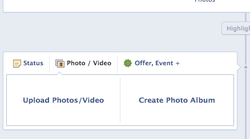
Choose Upload Photos/Video
Select "Upload Photos / Video". This is located on the left hand side in the current version of Facebook Fan pages.
Select "Upload Photos / Video". This is located on the left hand side in the current version of Facebook Fan pages.
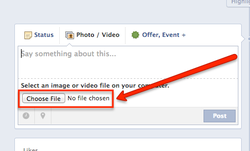
Select Your Desired Video
Follow the on screen instructions and select your desired video file to upload. Please note, that while Facebook supports most video file formats, you will have the best luck with MP4 file format.
Follow the on screen instructions and select your desired video file to upload. Please note, that while Facebook supports most video file formats, you will have the best luck with MP4 file format.
|
Include A Message & Call To Action
Include language to encourage your fans to watch your video. Be sure to include a call to action with a link to your website (e.g. to encourage registration or ticket purchases online). You may also wish to encourage your fans to like your video. Any time a user Likes your video, your video will be shared with his/her friends. This sharing activity can increase the exposure of your video. Example Language For Video Post Interested in learning about the upcoming [EVENT_NAME]? Watch this brief video and visit [http://www.YOUR_WEBSITE.com] for more info! |
|
Review Your Post
There's nothing worse than sending out a post to all your Facebook Fans that is riddled with errors. Be sure to make sure you've:
|
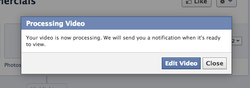
Post Your Video
Choose "Post". This step will generally take a few minutes while your video is uploaded to Facebook. You will see a pop-up notification telling you that your video is being processed and that you will receive a notification when it is ready to view.
Choose "Post". This step will generally take a few minutes while your video is uploaded to Facebook. You will see a pop-up notification telling you that your video is being processed and that you will receive a notification when it is ready to view.
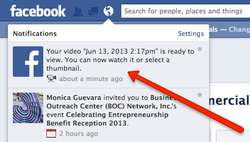
Select The Video From Your Notifications Center
You will receive a notification that your video uploaded and that you can further customize what your Fans see.
You will receive a notification that your video uploaded and that you can further customize what your Fans see.
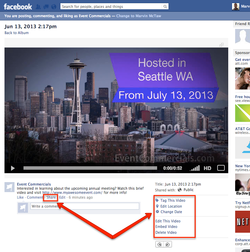
Visit The Dedicated Page For Your Video
Be sure to visit the dedicated page for your new video post to make sure everything is OK. To further encourage sharing, click the "Share" button to share the video to your personal timeline, other groups, on your friends' timeline or in a private message
Be sure to visit the dedicated page for your new video post to make sure everything is OK. To further encourage sharing, click the "Share" button to share the video to your personal timeline, other groups, on your friends' timeline or in a private message
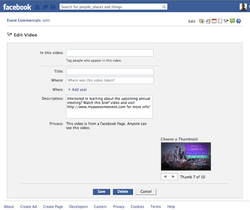
Bonus #1: Customize Your Video Page
You can further customize and encourage interaction on your video by tagging users (e.g. Speakers) who may be included in your video. You can also update the title, location, year, description, and thumbnail for your video. One item to note is to always be sure to include a title for your video as it will help your Fans understand the content of your video.
You can further customize and encourage interaction on your video by tagging users (e.g. Speakers) who may be included in your video. You can also update the title, location, year, description, and thumbnail for your video. One item to note is to always be sure to include a title for your video as it will help your Fans understand the content of your video.
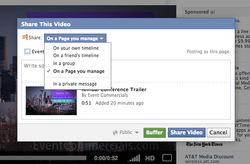
Bonus #2: Share Again...and Again!
To increase the effectiveness of your online video in communicating your marketing message, you should share your video multiple times spaced out over a period of time. To share your video with your Facebook Fans, friends or others on Facebook choose the "Share" link below the video and post to your desired group. Don't forget to include a message and call to action (see "Include A Message & Call To Action" above)
To increase the effectiveness of your online video in communicating your marketing message, you should share your video multiple times spaced out over a period of time. To share your video with your Facebook Fans, friends or others on Facebook choose the "Share" link below the video and post to your desired group. Don't forget to include a message and call to action (see "Include A Message & Call To Action" above)
Tracking Your Impact
Facebook has been improving it's ability for you to track the impact of your marketing efforts on the network. You can track the total reach of your posts directly in your Admin panel as well as your organic reach. Simply click on the various links in your
Advertising Your Video (Optional)
|
If you want to increase the reach of your Facebook post, you can choose to advertise your video across the Facebook network. After uploading your video post
|
|
See how Event Commercials is the easiest way to do online marketing with video!
|
Explore more How To Marketing Online With Video Guides
|
P.S. become an Event Commercials Facebook Fan because it's awesome! We post online marketing tips, share recent blog posts and run specials all designed to help you promote your event! Click Here To Become A Fan